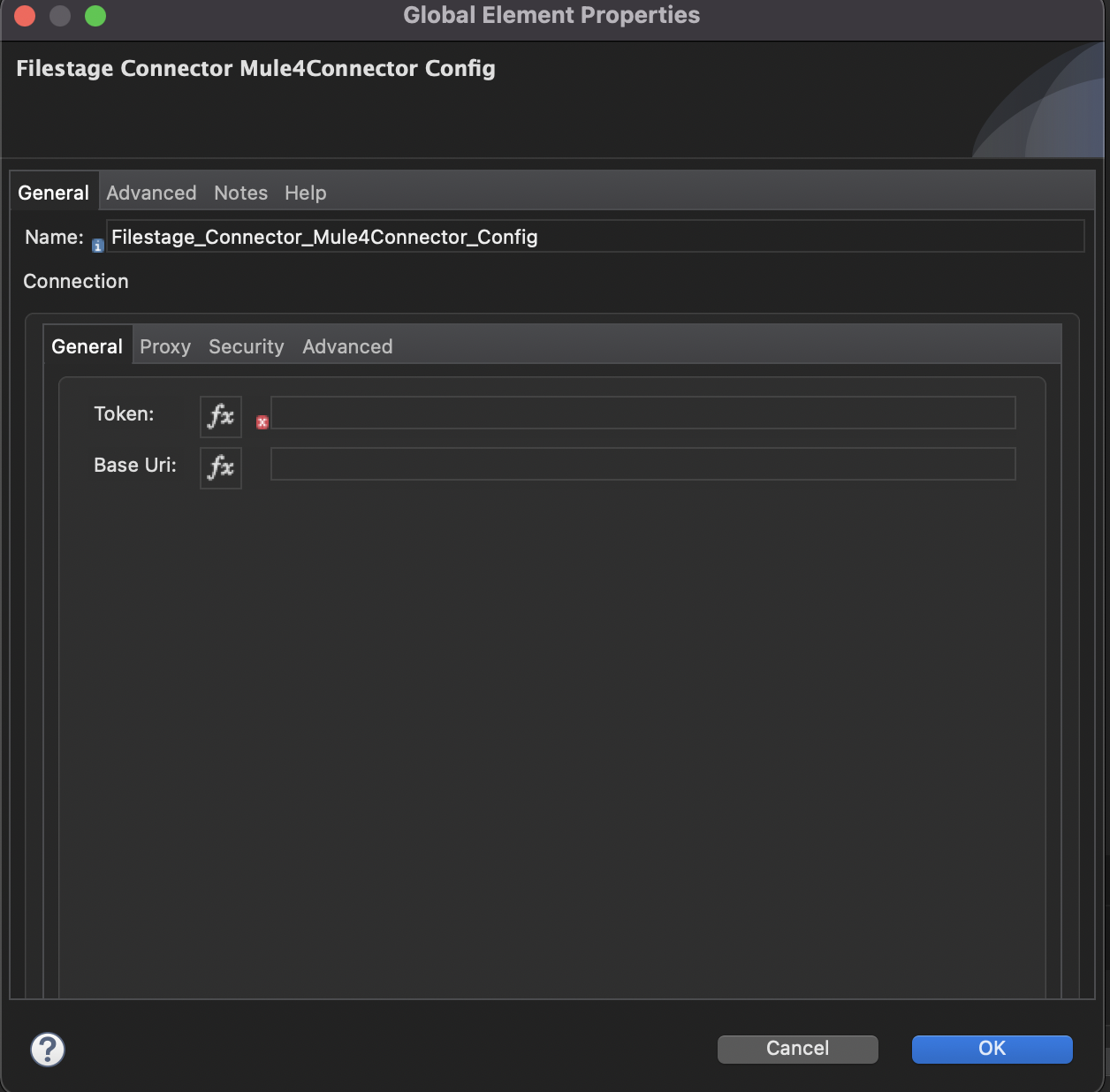Connector User Guide v1.0.0
Table of contents
Overview
The Filestage connector allows you to access the Filestage REST API through Anypoint Platform. Filestage is a review and approval platform that frees teams from chaotic approval processes, making work more joyful and productive. The connector exposes Filestage operations by executing its API calls as per configuration. It supports calls over HTTP/HTTPS connections with bearer token authentication. Read through this user guide to understand how to set up and configure a basic flow using the connector.
Track features and API version updates using the Filestage connector release notes. Review the connector operations and see how they work by reviewing the technical reference.
This document assumes that you are familiar with Filestage, Anypoint Connectors, and Anypoint Studio. To increase your familiarity with Studio, consider completing a Anypoint Studio Tutorial. This page requires basic knowledge of Mule Key Concepts.
Software Requirements
For software requirements, visit the Connector Release Notes.
Installation and Configuration
You can install the connector in Anypoint Studio using the instructions in Installing a Connector from Anypoint Exchange. Additionally, we recommend you to keep Studio up to date with its latest version.
To install the connector, open the pom.xml file on the project root folder and add the following dependency and save:
<dependency>
<groupId>com.mulesoft.connectors</groupId>
<artifactId>mule4-filestage-connector</artifactId>
<version>1.0.0</version>
<classifier>mule-plugin</classifier>
</dependency>
After adding the dependency and saving the pom.xml, you should have: 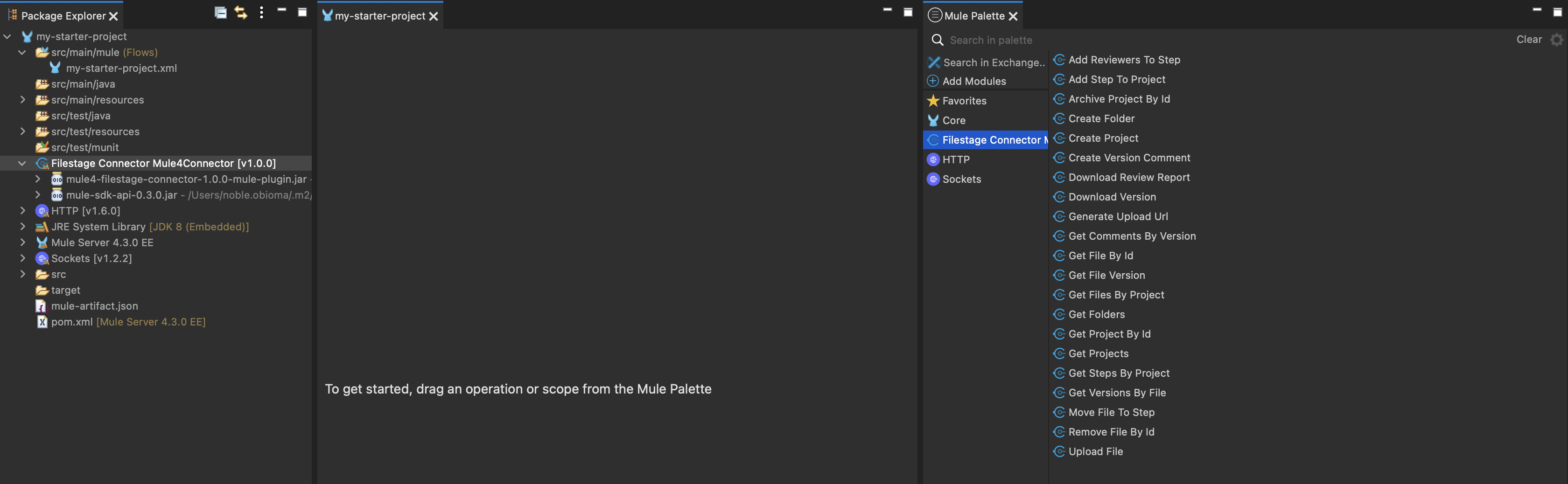
Starting a New Project
To use the Filestage connector in a Mule application project:
In Anypoint Studio(7.11.0), click
File>New>Mule Projector selectCreate a Mule Projecton thePackage Explorer pane.
Select Mule runtime, enter a name for your new project and leave the default values for the rest of the fields.
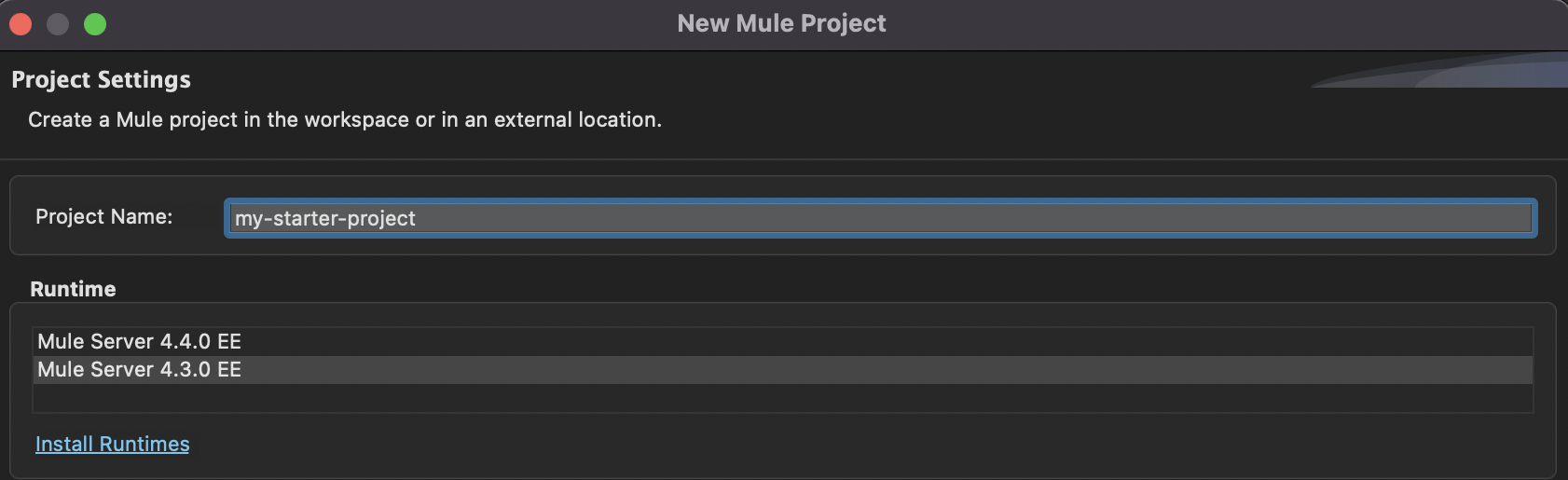
Click
Finishto create the project.
Authentication
To access your data on Filestage, you have to be authenticated. Authentication is done using Filestage Bearer token.